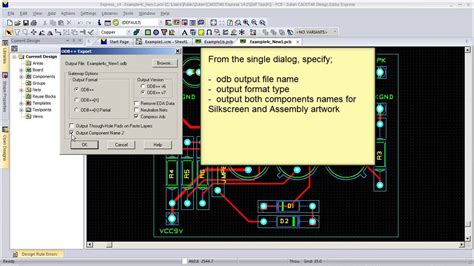What is CADSTAR Layout?
CADSTAR Layout is a PCB Design software that enables users to create complex PCB Layouts with ease. It offers a wide range of features, including schematic capture, PCB layout, and library management. CADSTAR Layout is designed to help layout professionals create high-quality PCB designs quickly and efficiently.
Key Features of CADSTAR Layout
-
Schematic Capture: CADSTAR Layout includes a powerful schematic capture tool that allows you to create and edit schematics easily. It supports hierarchical design, multi-sheet schematics, and a wide range of component libraries.
-
PCB Layout: The PCB layout tool in CADSTAR Layout offers a comprehensive set of features for creating complex PCB designs. It includes advanced routing capabilities, support for multi-layer boards, and a powerful autorouter.
-
Library Management: CADSTAR Layout includes a comprehensive library management system that allows you to create and manage your own component libraries. It also includes a wide range of pre-built libraries for common components and footprints.
-
Design Rule Checking (DRC): CADSTAR Layout includes a powerful DRC tool that helps you ensure that your PCB designs meet industry standards and manufacturing requirements. It can check for a wide range of issues, including clearance violations, short circuits, and more.
-
3D Visualization: CADSTAR Layout includes a 3D visualization tool that allows you to view your PCB designs in 3D. This can help you identify potential issues with component placement and ensure that your designs will fit properly in their enclosures.
Getting Started with CADSTAR Layout
To get started with CADSTAR Layout, you will need to install the software on your computer. CADSTAR Layout is available for both Windows and Linux operating systems. Once you have installed the software, you can start creating your PCB designs.
Creating a New Project
To create a new project in CADSTAR Layout, follow these steps:
- Open CADSTAR Layout and click on “File” > “New” > “Project”.
- Enter a name for your project and select a location to save it.
- Choose the type of project you want to create (e.g., PCB, SCM, or Library).
- Click “OK” to create the project.
Creating a Schematic
Once you have created a new project, you can start creating your schematic. To create a schematic in CADSTAR Layout, follow these steps:
- In the Project Manager, right-click on “Schematics” and select “New Schematic”.
- Enter a name for your schematic and click “OK”.
- Use the schematic capture tools to add components and create connections between them.
- Once you have finished creating your schematic, save it by clicking on “File” > “Save”.
Creating a PCB Layout
After you have created your schematic, you can start creating your PCB layout. To create a PCB layout in CADSTAR Layout, follow these steps:
- In the Project Manager, right-click on “PCB” and select “New PCB”.
- Enter a name for your PCB and click “OK”.
- Use the PCB layout tools to place components and route connections between them.
- Once you have finished creating your PCB layout, save it by clicking on “File” > “Save”.
Advanced Features of CADSTAR Layout
CADSTAR Layout includes a wide range of advanced features that can help you create complex PCB designs quickly and efficiently. Some of these features include:
High-Speed Design
CADSTAR Layout includes a range of features for designing high-speed PCBs, including:
- Impedance Control
- Length matching
- Differential pair routing
- Via stitching
These features can help you ensure that your high-speed designs meet industry standards and perform reliably.
Flex and Rigid-Flex Design
CADSTAR Layout includes support for designing flex and Rigid-Flex PCBs. It includes a range of features for creating flexible circuit designs, including:
- Support for multiple layers
- Bend radius control
- Stiffener placement
- Coverlay and adhesive layer support
These features can help you create reliable and manufacturable flex and rigid-flex designs.
RF and Microwave Design
CADSTAR Layout includes a range of features for designing RF and Microwave PCBs, including:
- Electromagnetic simulation
- Impedance matching
- Transmission line routing
- Grounding and shielding
These features can help you create high-performance RF and microwave designs that meet your performance requirements.
Collaborative Design
CADSTAR Layout includes a range of collaboration features that allow team members to work together on PCB designs. These features include:
- Design sharing
- Revision control
- Design review and approval
These features can help you streamline your design process and ensure that everyone on your team is working from the same set of data.

CADSTAR Layout Tips and Tricks
Here are some tips and tricks for getting the most out of CADSTAR Layout:
-
Use keyboard shortcuts: CADSTAR Layout includes a wide range of keyboard shortcuts that can help you work more efficiently. Take the time to learn these shortcuts and use them whenever possible.
-
Create custom component libraries: Creating your own custom component libraries can save you time and ensure that your designs are consistent. Use the library management tools in CADSTAR Layout to create and manage your own libraries.
-
Use design templates: Creating design templates for common types of PCBs can help you work more efficiently and ensure that your designs are consistent. Use the template creation tools in CADSTAR Layout to create your own design templates.
-
Take advantage of the autorouter: The autorouter in CADSTAR Layout can save you time and help you create more efficient PCB layouts. Experiment with different autorouter settings to find the ones that work best for your designs.
-
Use the 3D visualization tools: The 3D visualization tools in CADSTAR Layout can help you identify potential issues with component placement and ensure that your designs will fit properly in their enclosures. Use these tools regularly to check your designs.
Frequently Asked Questions (FAQ)
-
What operating systems is CADSTAR Layout compatible with?
CADSTAR Layout is compatible with both Windows and Linux operating systems. -
Can I import designs from other PCB design software into CADSTAR Layout?
Yes, CADSTAR Layout supports a wide range of file formats, including ODB++, IPC-2581, and Gerber. You can import designs from other PCB design software using these file formats. -
Does CADSTAR Layout include a library of pre-built components?
Yes, CADSTAR Layout includes a wide range of pre-built component libraries for common components and footprints. You can also create your own custom libraries using the library management tools. -
Can I create flex and rigid-flex designs in CADSTAR Layout?
Yes, CADSTAR Layout includes support for designing flex and rigid-flex PCBs. It includes a range of features for creating flexible circuit designs, including support for multiple layers, bend radius control, and more. -
What kind of support is available for CADSTAR Layout?
CADSTAR Layout includes a range of support options, including online documentation, video tutorials, and a community forum where you can ask questions and get help from other users. You can also contact Zuken directly for technical support if needed.
| Feature | Description |
|---|---|
| Schematic Capture | Powerful schematic capture tool with support for hierarchical design and multi-sheet schematics |
| PCB Layout | Comprehensive PCB layout tools with advanced routing capabilities and support for multi-layer boards |
| Library Management | Comprehensive library management system for creating and managing component libraries |
| Design Rule Checking | Powerful DRC tool for ensuring that PCB designs meet industry standards and manufacturing requirements |
| 3D Visualization | 3D visualization tool for viewing PCB designs in 3D and identifying potential issues |
| High-Speed Design | Range of features for designing high-speed PCBs, including impedance control and length matching |
| Flex and Rigid-Flex Design | Support for designing flex and rigid-flex PCBs with features like bend radius control and stiffener placement |
| RF and Microwave Design | Range of features for designing RF and microwave PCBs, including electromagnetic simulation and impedance matching |
| Collaborative Design | Collaboration features for streamlining the design process and ensuring data consistency |
Conclusion
CADSTAR Layout is a powerful and versatile PCB design software that offers a wide range of features for creating high-quality PCB layouts. Whether you are designing simple or complex PCBs, CADSTAR Layout has the tools you need to get the job done quickly and efficiently. By following the tips and tricks outlined in this article and taking advantage of the advanced features of CADSTAR Layout, you can streamline your PCB design process and create designs that meet your performance and manufacturing requirements.